Bird
Introduction
This guide explains how to obtain authentication details from Bird, as well as installing a Bird Connector.
You must have a registered and active account in Bird to authenticate the connector
Setup & Authentication
Overview
Your customer’s setup:
Obtain an Access Key from Bird.
Provide the Access Key when installing the Connector.
Remote Setup in Bird - performed by your customer
Your customer should go to their Bird account and create a new access key:
The first step is to give the access key a meaningful name and description.
Next attach one or more roles to the access key
Finally create the access key
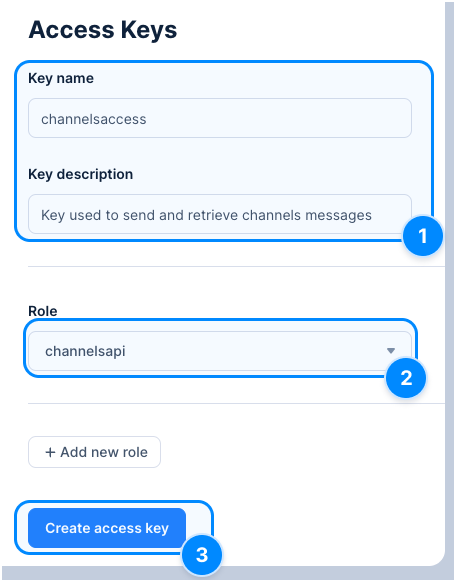
Cyclr Connector Installation
When installing the Bird Connector you will be prompted to enter the Access Key.
Additional Information
“Workspace” Custom Object Category
The Workspace Method Category should be copied to work with a specific workspace. This enables Cyclr to provide lookups for contacts and channels.
When copying the Method Category, you’ll need to provide a Workspace ID.
From the Edit Connector page of your Bird Connector:
Under the Methods and Fields heading, open the Workspace Category.
Go to the Workspace Category and open it.
Select the Copy Category button:

to see the popup:
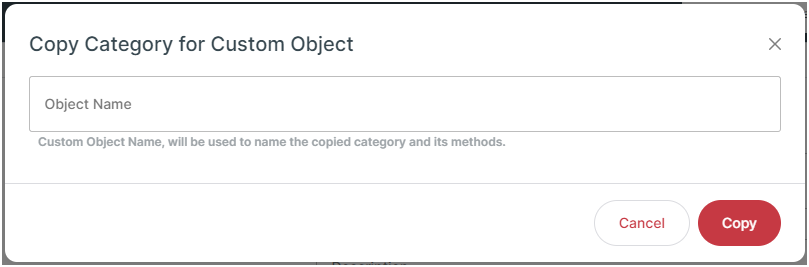
Enter the Workspace ID.
Select Copy.
A new Method Category will be created using the Workspace ID as its name.
The Methods contained in the new Category will be setup to work with the specified workspace.
