Brevo
Introduction
This guide takes you through setting up Brevo for use with Cyclr, as well as installing the Connector.
Setup & Authentication
Remote Setup
Begin by signing into the Brevo website. You can access it via the following URL: https://app.brevo.com/
Navigate to the top-right corner of the screen and click on the dropdown menu.
Select "SMTP & API" from the menu options.
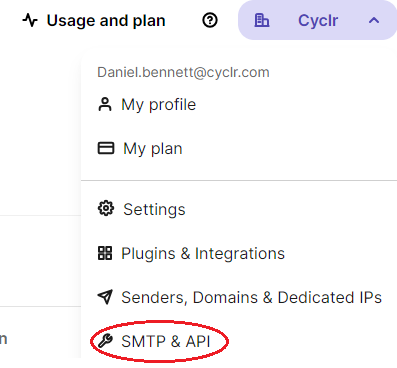
Within the "SMTP & API" section, locate and click on the "API Keys" tab.
If you do not already have an API key, you will need to generate one. The name of the API key does not matter. Please note that once generated, the API key cannot be displayed again, so be sure to save it securely.
Additionally, ensure that the API key version is set to "v3" for compatibility with the integration.
Cyclr Connector Installation
When installing the Brevo Connector you will be prompted to enter your Brevo API key. To obtain the API key for this field, refer back to the “Remote Setup” section of this documentation.
