Infusionsoft
Connector Setup
Obtaining Authentication Credentials
The Infusionsoft Connector is authenticated with a Client ID, Client Secret, Username and Password.
Client ID And Client Secret
The Client ID and Client Secret will both come from your Keap developer account. (Keap is the parent company of Infusionsoft)
You will need a developer account and a registered App. When authenticating the Connector we will link this App to the desired Infusionsoft account using these credentials.
If you have an account, log in. If not, create an account
From the far right of the top navigation bar, click your username/email and then click ‘Apps’
Click ‘+ NEW APP’
Enter a name for the App and optionally a description
You must activate API access for this App by clicking the toggle switch pictured below
Click ‘CREATE’
Your Client ID (Key) and Client Secret (Secret) will be displayed under ‘API Keys’
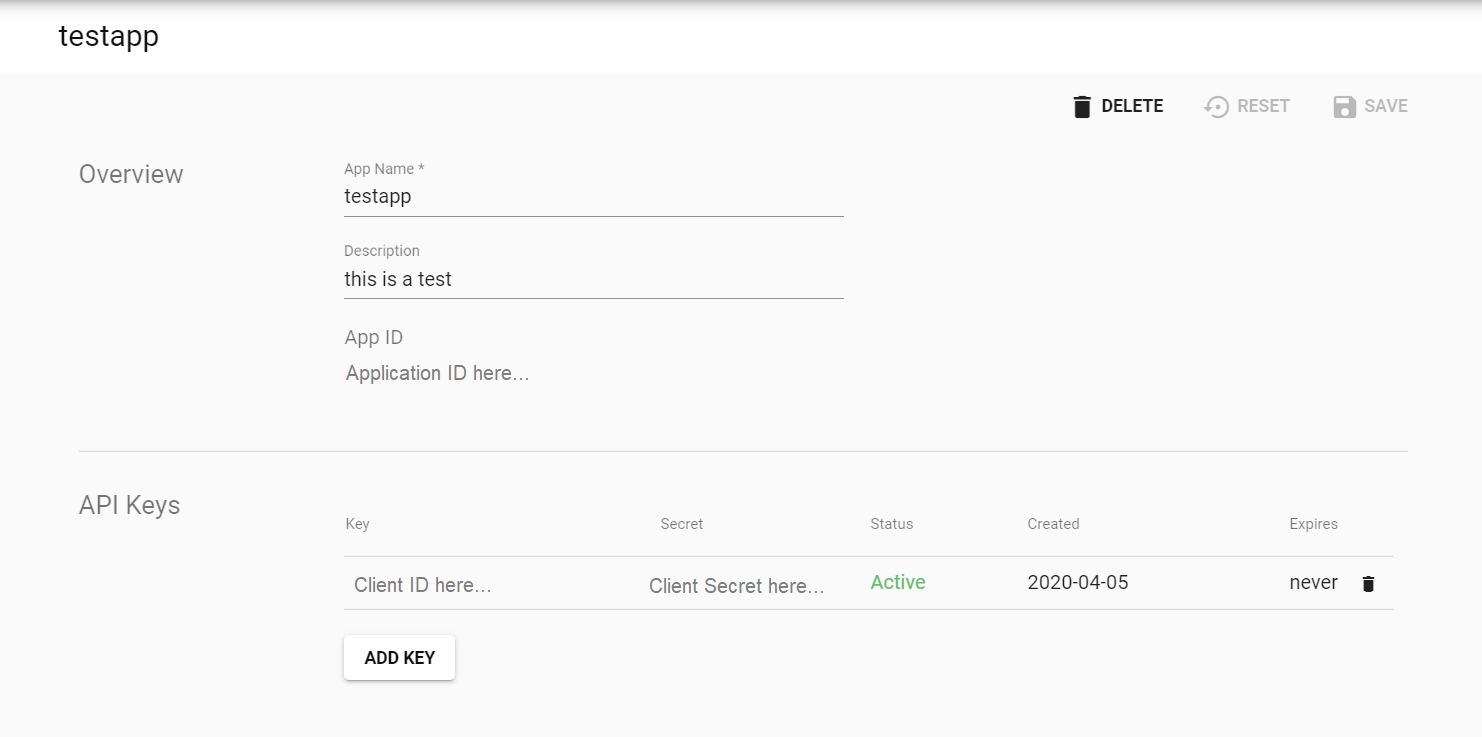
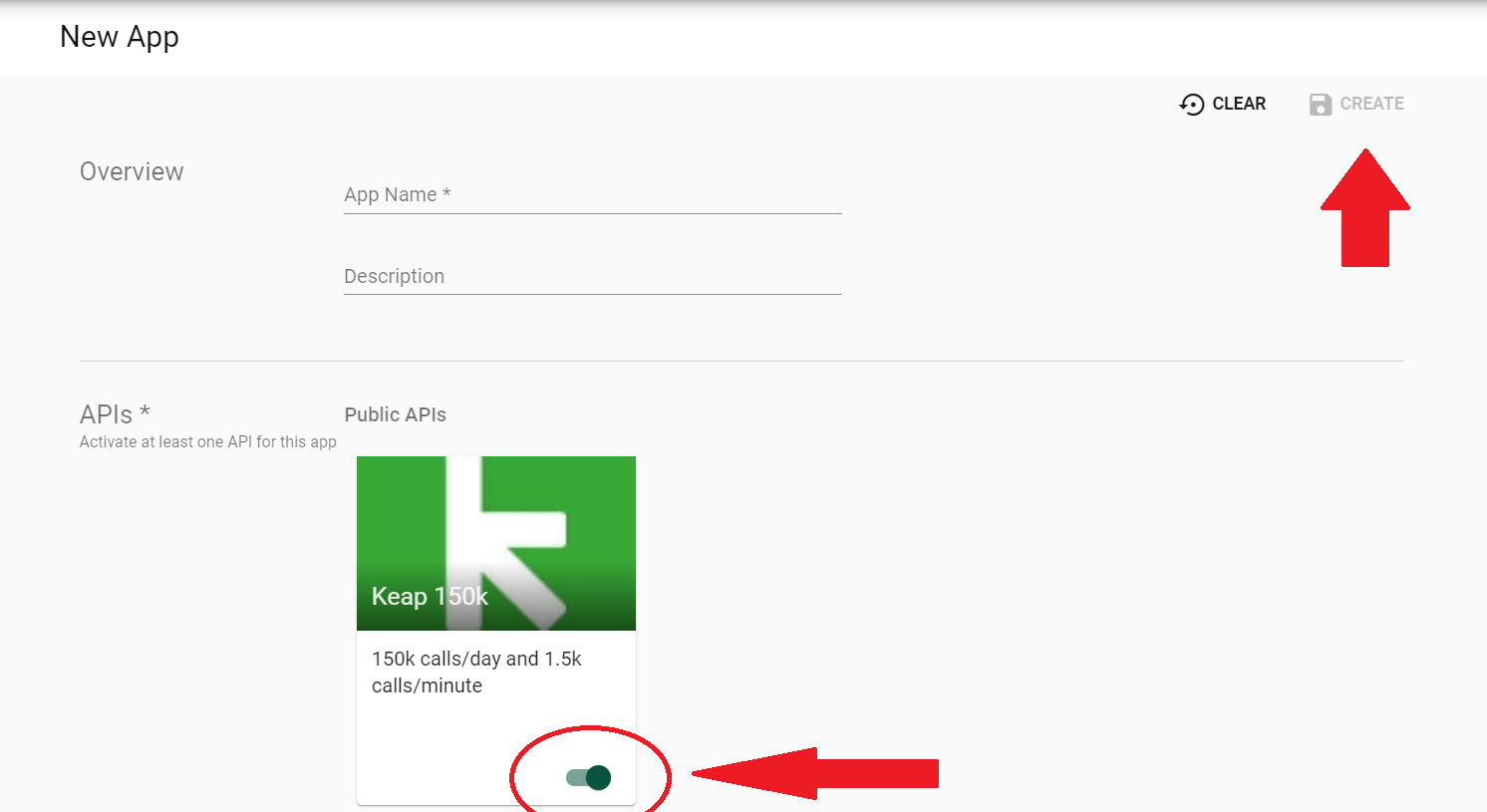
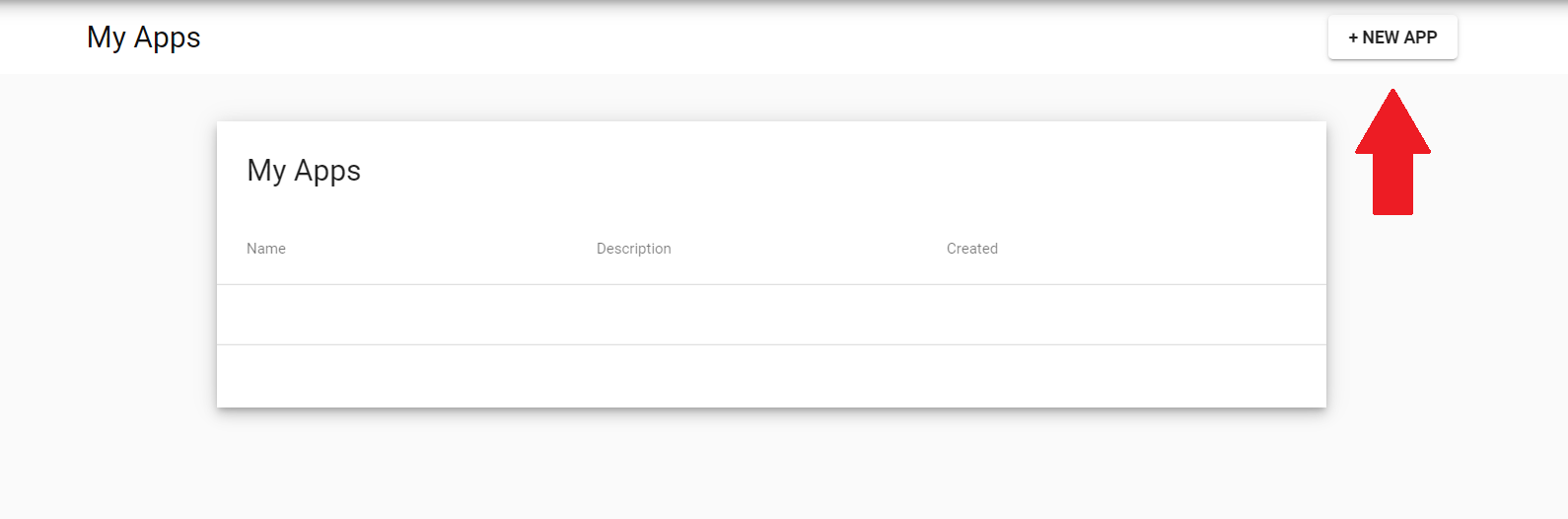
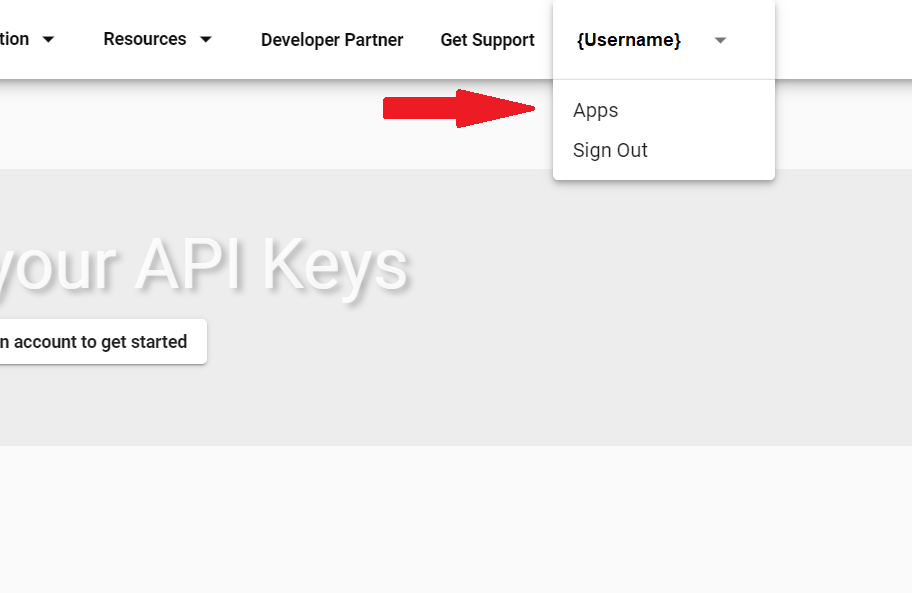
Authenticate The Connector
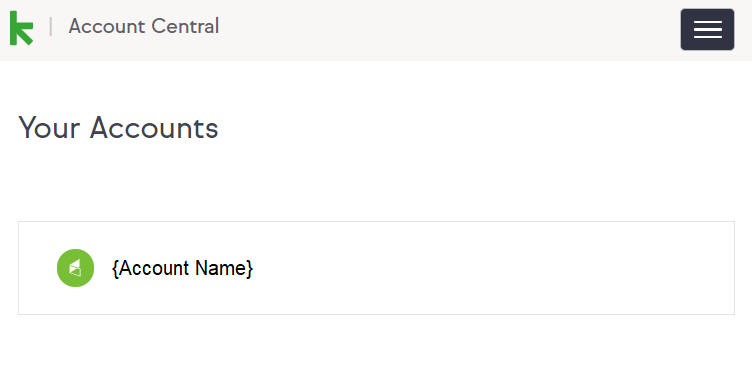
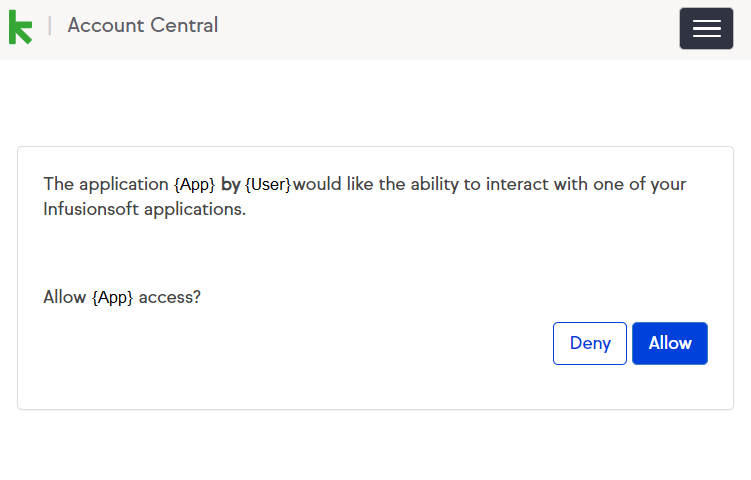
Locate the Infusionsoft Connector
Cyclr Console > Connectors > Connector Library > Infusionsoft
From the Edit Connector interface click ‘Setup’
Enter your Client ID and Client Secret. Click ‘Next’
On the next page click ‘Sign In’
You will be redirected to the Infusionsoft interface, where you will be prompted to log in to the Infusionsoft account you want to link the Connector/App to.
Note: The login credentials required here are not the credentials for your developer account. We are linking the App from your developer account to the desired Infusionsoft account.
You may be prompted to select the Infusionsoft account you are linking the Connector/App to. If so, select that now
Allow the App access
You will be redirected to the Cyclr interface where the Connector is now authenticated and ready to use
Create and Update Contacts
The Create and Update Contacts functionality is handled with a single method 'Upsert Contacts'. This will perform a duplicate check within Infusionsoft for the entered email address. If a matching email address is found, the existing contact will be updated. If no match is found, a new contact will be created.
State and Country codes
The Infusionsoft API has strict requirements for valid Province and Country codes. To make sure you use a valid State or Country code, you can use our Lookup feature
