Intempus
Introduction
This guide explains obtaining authentication details from Intempus and installing an Intempus Connector.
Setup & Authentication
Overview
Your customer’s setup:
Obtain a Username and API Key from Intempus.
Provide those values when installing the Cyclr Connector.
Remote Setup in Intempus - performed by your customer
Your customer should go to their Intempus account and select settings from the dashboard menu. They should then note the Username value shown in the Employee profile card:
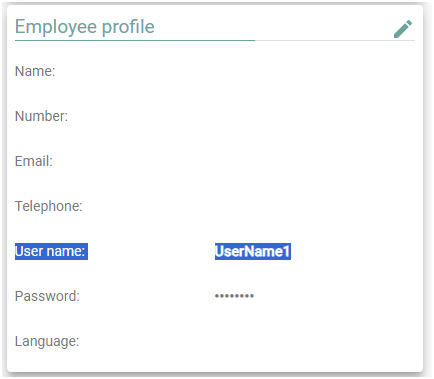
They should also note the API key displayed in the Developer options card:
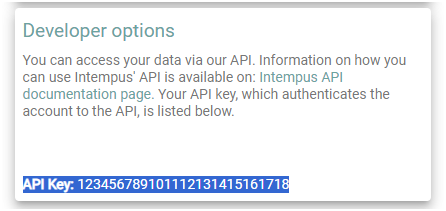
Cyclr Connector Installation
When installing the Intempus Connector, the following values are used:
Property | Description |
|---|---|
Username | The username of the employee that will be authenticating the Connector against their Intempus account. |
API Key | The API key displayed in the settings for the user's account. |
