Spektrix
Introduction
This guide explains how to obtain authentication details from Spektrix as well as installing a Spektrix Connector.
Please ensure your customer has created an API user in their Spektrix account.
https://support.spektrix.com/hc/en-us/articles/360013592837-How-to-Set-Up-an-API-User
Setup & Authentication
Overview
Your customer’s setup:
Obtain ClientName, API Secret, and API Username from their Spektrix account.
Provide ClientName, API Secret, and API Username when installing the Connector.
Remote Setup in Spektrix - performed by your customer
Your customer should go to their Spektrix account and Navigate to the Settings Interface > Users > API Accounts.
Create a new user, click the New API Account button:
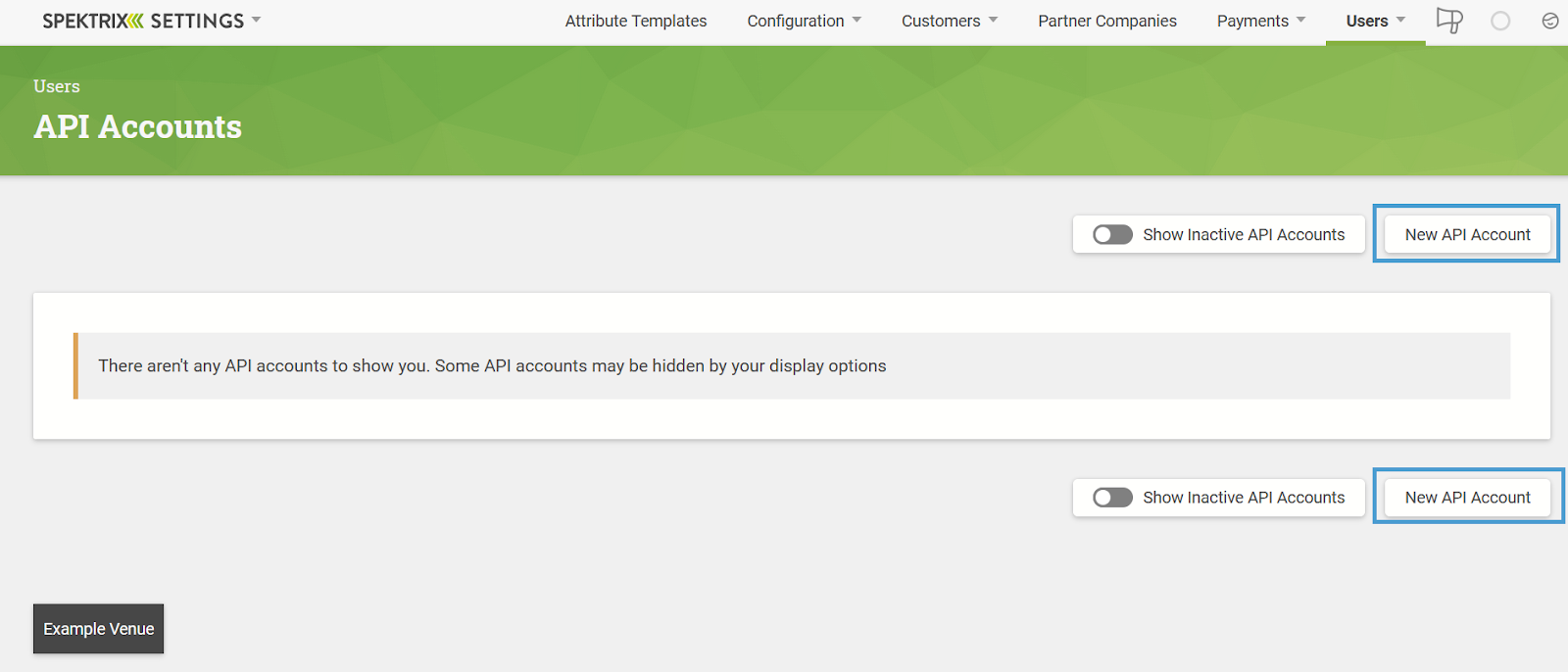
This will open the New API Account creator:
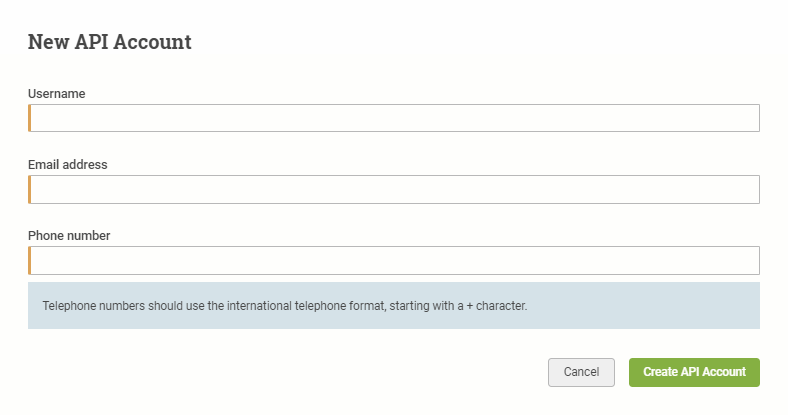
Your customer will need to provide three pieces of information to set up an API user:
Username
Email address
Phone number
Once entered, select Create API Account. This will create the API user.
Cyclr Connector Installation
When installing the Spektrix Connector, the following values are used:
Client Name: This is the account name in Spektrix.
API Secret key: This is the API key that is displayed once the API user is created.
User Name: The user name of the API user created.
If your customer has a custom instance of Spektrix, they will also need to enter the domain into the Domain field when setting up the connector, by default the domain is https://system.spektrix.com.
