Totango
Introduction
This guide takes you through obtaining authentication details from Totango and installing a Totango Connector.
Setup & Authentication
Remote Setup
Create a personal access token
From within Totango, click your profile icon and choose Edit Profile.
From the Integration tab, click Create Token.
In the New Token Details window, enter the following details:
- Token Name: Choose a name to identify the token among others within your profile.
- Expiration Time: Choose from 7, 30 60, 90 days, no expiration, custom.Click Generate Token.
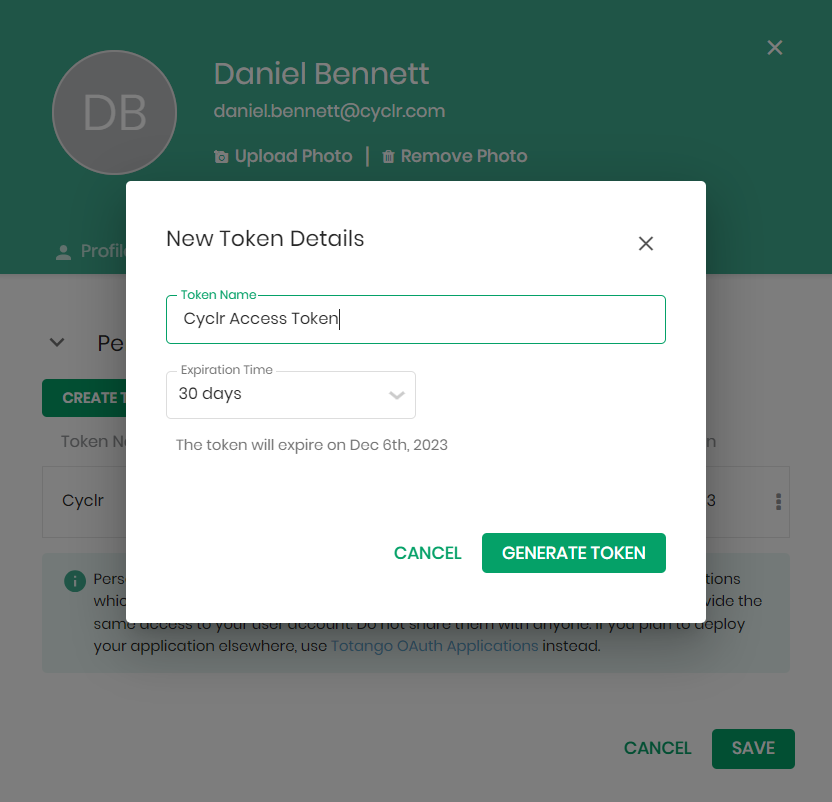
A token is available to copy and paste directly into Cyclr.
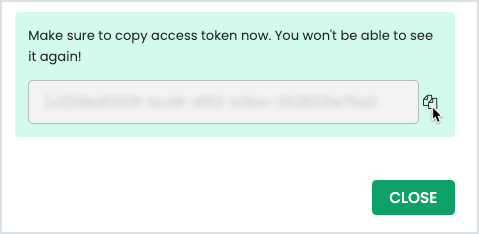
Protect your personal access token as you protect your password, as they provide the same access to your user account.
Find your Service ID
From within Totango, click your profile icon.
Make note of the service information, which is built out of three parts: SP-Service ID-Instance. For example, 250001 is the service ID of SP-25001-01.
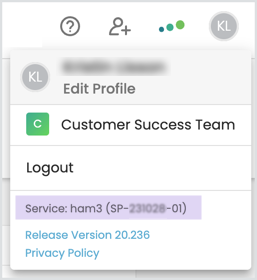
Cyclr Connector Installation
When installing the Totango Connector, enter the following values:
API Key - The personal access token obtained within remote setup.
Region - The region where your Totango service is based, EU or US.
Service ID - The service ID obtained within remote setup.
