Handle transaction errors
Cyclr can be configured to make an HTTP Request if an error occurs in a running Cycle as a way of alerting you or your support staff.
This is performed as an HTTP POST Request to a URL you specify and contains JSON structured data in its Request Body..
The URL could be for an external system, or for a Webhook Step in a Template or Cycle within your Cyclr Partner, allowing you to process the data using Decision Steps, etc as you would any other data in Cyclr. You could install a Slack or SendGrid Connector as a way to alert you and perhaps one of the database Connectors to log the data as well.
If you choose to use a Template or Cycle for this, you should install the Error Webhook Connector which knows the structure of the Request Body so is simpler to setup than using a standard Generic Webhook Connector’s Webhook Method.
Handling these Errors within Cyclr
We’d recommend creating a separate Folder perhaps called “Monitoring” to put your Template or Cycle into. It’s up to you whether you do this in your Cyclr Console as a Template or create a new Account dedicated to these sorts of tasks.
Install the Error Webhook Connector - it has a Webhook Method which knows the structure of Cyclr’s error Requests.
Add that Connector’s Webhook Step to your Cycle.
In the Webhook’s Step Setup, copy the
Webhook URL.Go to your Cyclr Console, and select
Settings>General Settings.Tick the box for
Enable Transaction Error WebhookPaste in the URL you copied in Step 4.
Click Save.
Now you can go back to the Cycle where you added the Webhook Step, and add any Decision Steps, etc to filter how errors will be handled.
In the example below, any errors relating to “Account 12345” will trigger a message in Slack.
Account-level Override
If you wish, you can choose to handle errors in particular Cyclr Accounts differently by using the Account-level override.
In your Cyclr Console, go to the Accounts menu then Account Management, click Settings for the Account you wish to set this for and use the Transaction Error Webhook options.
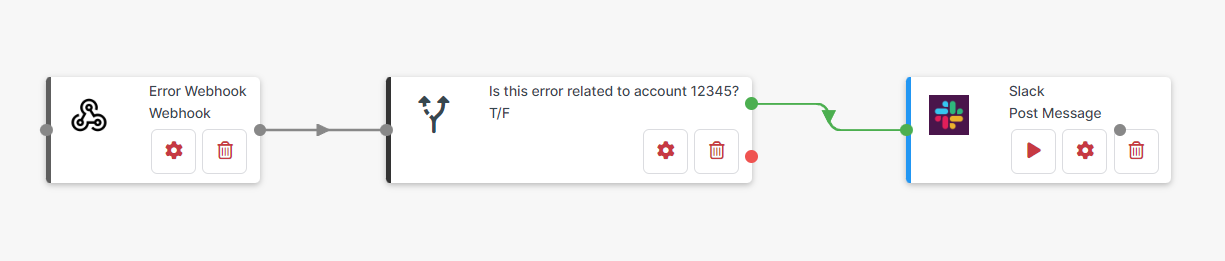
Example Transaction Error Webhook Payload
The information in the Detail property will contain the Response that was received.
This means it will change dependant on the API being called and how it formats its error Responses.
If there are specific errors you wish to handle, you may need to force them to occur so that you can view the Response to see how that appears.
{
"Timestamp": "2023-04-11T07:37:47.455544Z",
"AccountId": "0bd9f087-8db9-46e9-8640-e8eb8a6fd635",
"AccountExternalId": "0bd9f087-8db9-46e9-8640-e8eb8a6fd635",
"AccountName": "Templates",
"CycleId": "a2115f94-4ee6-4c4b-a03c-f89ce5ec41ed",
"CycleName": "SF Updated Opps to Google",
"StepId": "5c881e9f-5a38-4544-9b36-562baf4a2e71",
"StepName": "Get Account",
"StepType": 1,
"TransactionId": "284bc7b4-4321-4c97-aa2f-370f9627d244",
"Message": "Failed to call the method",
"Detail": "404 Not Found\r\n[{\"errorCode\":\"NOT_FOUND\",\"message\":\"Provided external ID field does not exist or is not accessible: AAA\"}]\r\n\r\n\r\nHTTP Request:\r\nGET https://dw0000000ljgkeaa-dev-ed.my.salesforce.com/services/data/v43.0/sobjects/Account/AAA?fields=Name HTTP/1.1\r\nAccept: application/json\r\nAuthorization: REDACTED\r\nUser-Agent: Cyclr, (https://cyclr.com)",
"IncidentLevel": "Error"
}
List of possible Message responses
Trigger Skipped
Transaction Stopped
Out of retries
Failed to authenticate the connector
Required source is empty
Webhook failed
Failed to build the request
Response data not in expected format
Failed to call the method
Response data fields missing
Step data cannot be split
Failed to split transaction step data
Failed to save the webhook response
Failed to return the webhook response
Failed to build the webhook response
Failed to find the webhook source key
Failed to get webhook trigger step data
Failed to find webhook trigger step
Wait Until Failed To Run
Wait Until is over retention period
Field is not a valid DateTime
WaitUntil step is missing wait criteria
