Template versioning
To help you and your team organize and iterate your integrations we have introduced integration template versioning to the Cyclr Console.
The new feature allows you to create Draft “releases” of an integration so you can build it out and test new additions, before locking it as a Live release.
While Live releases cannot be edited, you can copy them to create an iterative new release. Once this has been built out as required, it can be set as the new Live version of the integration.
Combining this with our audit trail features, your whole team are able to build and work on integration templates, with their account details being assigned to a release for traceability.
Template Releases Orientation
Status of the template release
Release notes for template release (click on text to add/edit)
Audit trail (see who created the release and when)
The icons of the connectors used in the template release
Promote Draft release to Live
Edit template release in the workflow builder
Run or Pause the template release
View template release Report
Copy template release (you can then choose whether to create a new Draft within the template, copy it to another template, or create a completely new template)
Export the release
Delete template release
View template release in the workflow builder (Live and Deprecated releases are readonly)
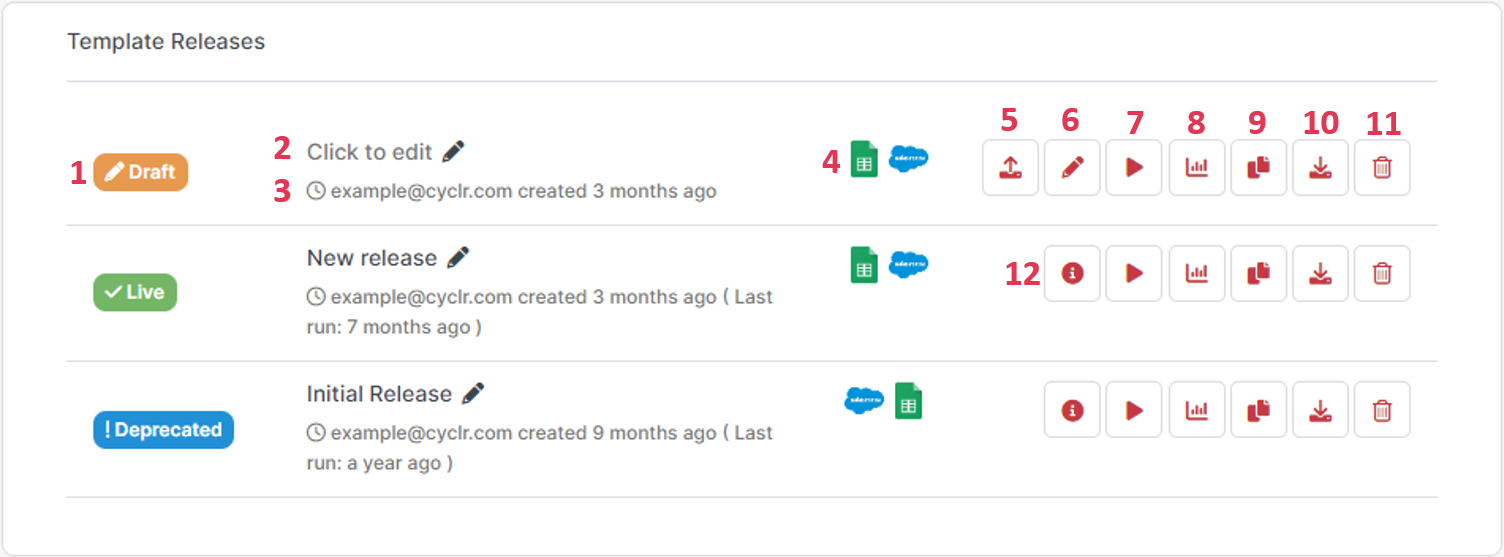
Published Templates
One of the main advantages of using the versioning feature is for updating your published Templates without having to take them down.
Published templates will always provide the Live version to your users when they choose to install one so you are able to create a Draft version, make any necessary updates and promote to Live to make it accessible to new user installations - without any downtime.
Template Publishing Options
In the Template Builder, click the Publish button along the top and you’ll see the following popup:
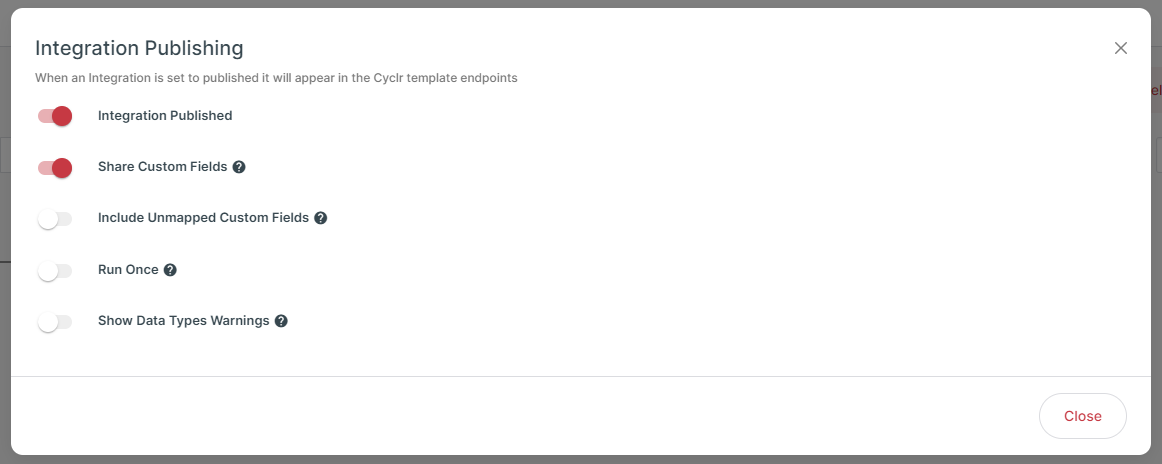
The options in the popup allow you to configure what happens when your Template is installed:
Option | Description |
|---|---|
Integration Published | Enable this to allow the Template to be installed through any of the following:
When disabled, the Template won’t be available to install. |
Share Custom Fields | Enable this to include any Custom Fields your Template has mapped when it’s installed into an Account. When disabled, Cyclr won’t copy any Custom Fields into the Account when installing the Template. |
Include Unmapped Custom Fields | Available only when Share Custom Fields is enabled. Enable this to have Cyclr copy all Custom Fields in the Connector Methods your Template uses, whether those Custom Fields have been mapped in the Template or not. |
Run Once | Enable this to have Cycles created by installing this Template through Cyclr’s LAUNCH and Marketplaces to execute only once then stop. |
Show Data Types Warnings | Enable this to display warnings to the end-user when installing the Template through LAUNCH or Marketplaces if they map fields that result in a mismatch of data types, e.g. Integer to DateTime. |
Copying Templates
As a Live Template Release is automatically locked for editing, you can quickly create a new identical, editable version by copying it.
Clicking the Copy Release button next to a Release allows you to select where you want the new release to be copied to.
The default destination is the current Template, however, you are also able to:
create a new Template from your Release.
copy your Release into another existing Template.
create a new Template in another Cyclr Console if you have access to more than one.
This allows you to quickly create new releases for similar integrations, e.g if you are creating CRM integrations with your application and have created one, you can copy it to a new template, and swap out the CRM steps for the equivalent steps of another CRM connector.
Promoting Releases
Once you have promoted your release, the previous Live release will be marked as Deprecated and locked for editing.
This allows you to keep a trail of your integration development progress so you can see what you we previously doing, while also being able to go back by creating a copy of a Deprecated release and promoting it to Live.
