User experience
You can use LAUNCH to guide your users through the process to set up an integration between your application and third party applications. This means that your user only has to provide information that you can’t include with the template.
For example, you can use a template for an integration that exports contacts from your application to your user’s email marketing platform. Through LAUNCH, you can allow your user to select the mailing list to add contacts to.
Indicate intent to integrate with a 3rd party app
You can present your users with the option to install an integration. This can be as simple as a button labeled Connect, or a link within your application.
Select Template to install
When your user selects the link, LAUNCH opens a browser popup which displays a list of valid Templates they can install.
If there is only one Template that applies to the user, the user can skip this screen.
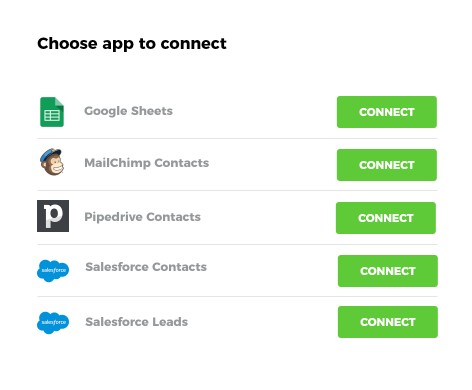
Authenticate third party connectors
After the user selects an integration to install, LAUNCH takes them through the steps to authenticate each third party connector that the integration template uses. This screen depends on the authentication type that the connectors use.
If the user has already authenticated a connector when they installed another integration, then the user doesn’t need to re-authenticate.
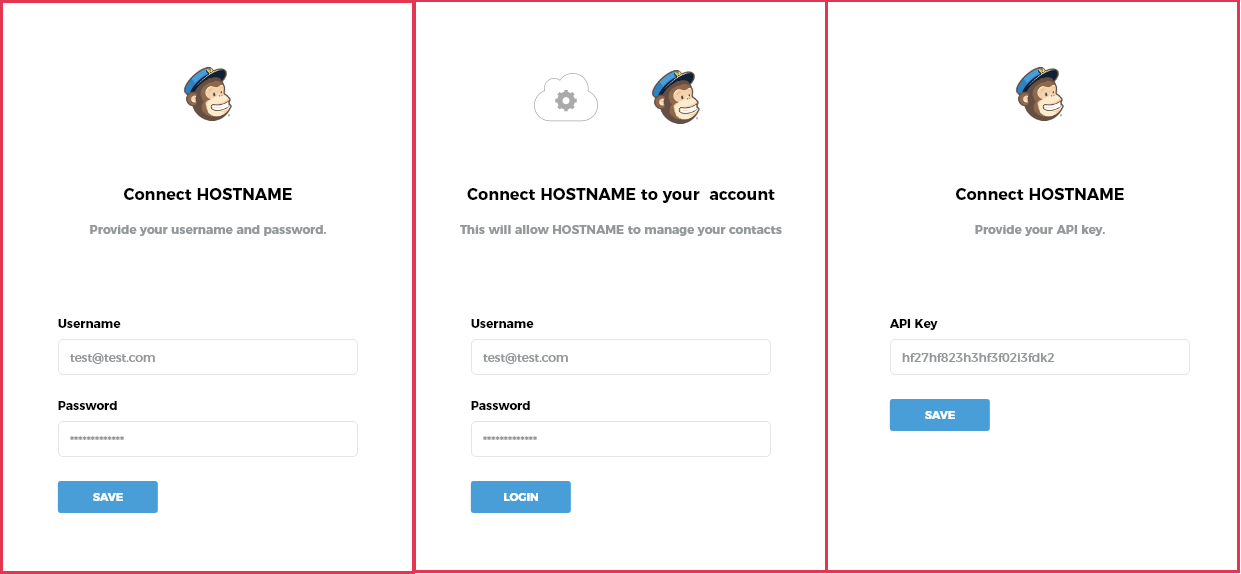
Step setup
LAUNCH presents the user with a screen to allow them to set up each step in the integration template that needs the user to select parameters.
Your user might need to select from a list of values from an authenticated connector in the integration template. For example, they might have to select a Mailing List from their email marketing platform.
Your user might need to select a value from a predetermined list of valid values. For example, an email contact status: Subscribed or Unsubscribed.
Your user might need to provide text values for complete flexibility. For example, this could be the source of an email lead.
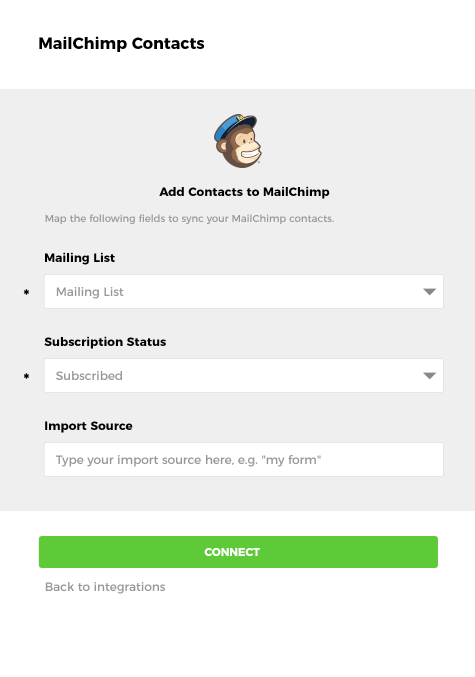
Return to host app
When the user completes the setup of their integration, LAUNCH presents the user with a screen that you can customize:
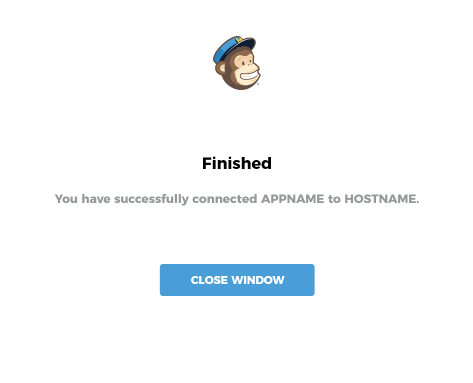
To customize this screen, you can include your own HTML and JavaScript. For more information, see the page on how to Customize LAUNCH. You usually then return your user to your application.
LAUNCH provides response values that allow you to update your UI to indicate success, or instigate a backend process to make use of the newly installed Cyclr.
