Xero (OAuth2.0)
When creating your Xero App, you will need to provide your Cyclr Partner Service Domain so it’s best to have that information to hand before you begin.
Xero imposes a limit of 25 connections per OAuth App, unless they have certified your App.
You can read more about this limitation here:
https://developer.xero.com/documentation/guides/oauth2/tenants/#connections-and-limits
Further information on the certification process is here:
https://developer.xero.com/documentation/xero-app-store/app-partner-guides/certification-checkpoints/
Creating a Xero App
Go to https://developer.xero.com/myapps to create a Xero OAuth 2.0 App in Xero.
Click the New app button in the top right to see a form similar to this:
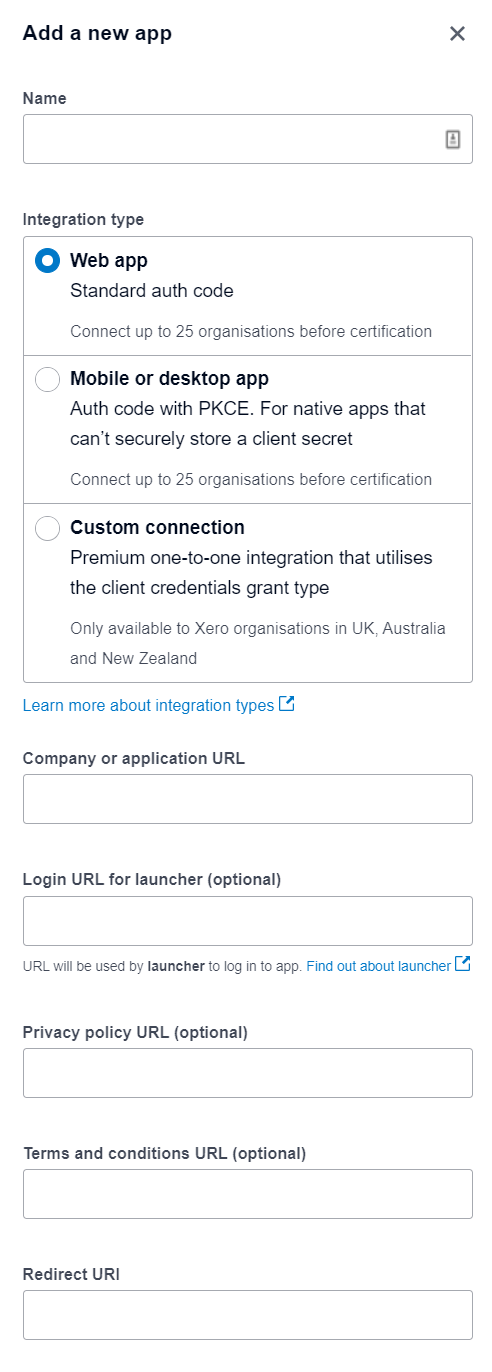
Give the App a name. This will be presented to your users when they are asked to provide consent so you may choose not to mention Cyclr.
Leave the Integration type as Web App and complete the rest of the fields.
Under Company or application URL, enter the domain of the site where your integration will be hosted.
For Redirect URI, enter your Cyclr Service Domain in this format:
https://[Your Cyclr Service Domain]/connector/callback
Read and agree to the Xero Developer Platform Terms and Conditions, and click Create App
Finding your Client ID and Client Secret
You should now be faced with an App details screen - select Configuration from the menu on the left.
Make a note of your Client ID.
Generate a Secret, and make a note of that too.
You should now take your Client ID and Client Secret values and store them in your Cyclr Console against the Xero (OAuth2.0) entry.
Cyclr Setup
From your Cyclr Console, click the Connectors option along the top then Application Connector Library, find Xero (OAuth2.0) - you may need to use the Search box to locate it - then click the Padlock button and paste and save your values there.
If you are a Xero Partner, you can also provide your User-Agent string, othewise leave it blank.
You should now be able to successfully install a Xero (OAuth2.0) Connector.
At this point it would be a good idea to install a Connector and run a test against one of the Methods, just to make sure the authentication process has been completed successfully.
Payroll Sections
Xero has separate APIs for the Australian, UK and New Zealand markets so we have different payroll Methods within the connector to support them. You need to ensure that the client only uses the payroll section related to their login. All other sections are common. i.e. If the users system payroll is Australia they should only use the payroll methods under the Payroll - AU Section.
