Security settings
Console Users
Before January 2024, this section was called Console Administrators.
Console Administrators had full access to a Partner Console.
With the change to Console Users, you can now set permissions that provide different levels of access for each member of your team.
A Console User provides a way to give someone within your organisation access to your Cyclr Partner Console.
Console Users can be given “Full Access” so all areas are available to them, or you can restrict them to only accessing certain areas, or only being able to View or Edit those areas.
Creating a Console User
in your Partner Console, go to Settings > Console Users
select the +Invite button in the top right and the following popup will be displayed:
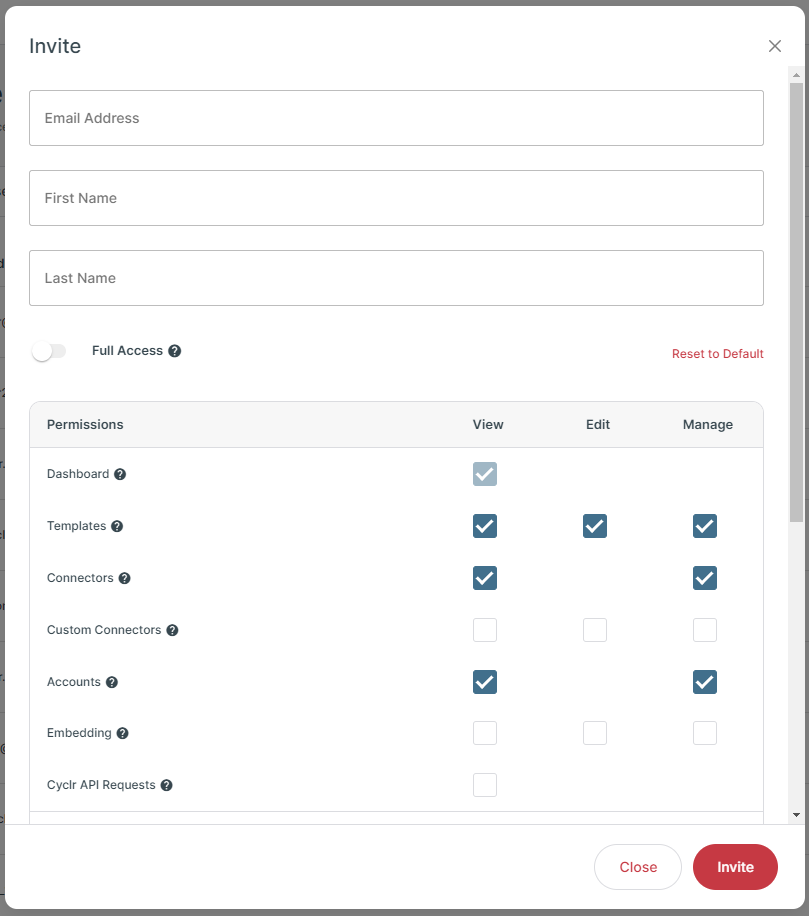
specify the email address and names of the person you’re adding as a Console User.
you can then either give that person “Full Access” using the toggle, or specify specific permissions for them using the table of options. These are explained in the Console User Permissions section below.
select the Invite button at the bottom to have Cyclr send an email inviting that person to access your Partner Console, and to set their password.
As your Partner Console is where you manage all of your Templates, Accounts and view Reporting information, Console Users should not be used to give your customers access to Cyclr.
You would instead create Users in your Partner Console by going to Accounts > User Management and then giving them access to the appropriate Account(s).
Console User Permissions
Setting a Console User to “Full Access” provides them with complete control of a Partner Console, allowing them to access all areas and perform all operations.
With “Full Access” disabled and no permissions set, a Console User will still have access to a Console’s Dashboard and its Reports.
This section explains the different permissions and levels of access they give a Console User:
Permission | View | Edit | Manage |
|---|---|---|---|
Dashboard |
| n/a | n/a |
Templates |
|
|
|
Connectors |
| n/a |
|
Custom Connectors |
|
|
|
Accounts |
| n/a |
|
Embedding |
|
|
|
Cyclr API Requests |
| n/a | n/a |
Settings | |||
Account Information | View the settings | Change the settings | n/a |
General Settings | View the settings | Change the settings | n/a |
Appearance Settings | View the settings | Change the settings | n/a |
Data Retention | View the settings | Change the settings | n/a |
OAuth Client Credentials | View the settings | Change the settings | n/a |
IP Restrictions | View the settings | Change the settings | n/a |
Notifications | View the settings | Change the settings | n/a |
View the settings | Change the settings | n/a |
IP Restrictions
API and Console
Access to the API and Console can both be edited here by allowing only approved IP addresses of your organisation. By default there is no IP restriction, however if edited only the IP addresses present will be able to access the API or Console.
API - Call Non-Native Connector Methods
APIs for calling non-native (standard) connector methods are blocked by default, and can only be changed on request to the Cyclr Support Team.
