TikTok For Business
Setup & Authentication
You need to do the following to setup the TikTok For Business Connector:
Create a TikTok for Business Account.
Register as a developer.
Create a developer app.
Get an app ID and secret from your developer app.
Create a TikTok for Business Account
TikTok for Business' guide on how to create an account can be found here.
Register as a developer
TikTok for Business' guide on how to register as a developer can be found here.
Create a developer app
TikTok for Business' guide on how to create a developer app can be found here.
When creating the app set the fields as follows:
Field | Value |
|---|---|
Advertiser redirect URL | Enter the Callback URL of your Cyclr Partner Console . |
Scope of permission | The following scopes need to be enabled for the connector to function correctly:
|
It can take up to 10 minutes for changes to your app’s Advertiser redirect URL to be active.
During this time you may see errors relating to the URL when trying to authenticate a Connector.
Get an app ID and secret
Find your created app under the My Apps section of the TikTok for Business website here. Select the app you want to install the connector using and make note of the App ID and Secret. These are both required to install the TikTok for Business connector.
Cyclr setup
The TikTok For Business Connector can be used with two different authentication types:
Production Installation
Sandbox Installation
The Production installation should be used for live production accounts and the Sandbox installation should be used for sandbox accounts.
The Advertisers > List Advertisers Connector Method will not function when using the Sandbox installation.
Please see the additional information section for details on TikTok for Business sandbox account setup.
Console setup (production)
To setup the TikTok For Business Connector for Production use within your Cyclr console:
Go to your Cyclr Console.
Select Connectors > Application Connector Library at the top of the page.
Use the search box to find the TikTok For Business Connector.
Select the Setup Required icon.
Enter the below values, omitting this step will allow you to use different settings for each account on installation:
Value | Description |
|---|---|
Client ID | The app ID of your TikTok for Business app. |
Client Secret | The secret of your TikTok for Business app. |
Select Save Changes.
Account setup (production)
You will be asked for the following values when installing the TikTok For Business Connector for Production use within an Account:
Value | Description |
|---|---|
Environment | The environment to install the TikTok For Business Connector in. Select Production. |
Client ID | The app ID of your TikTok for Business account, if you did not enter this in step 5 above. |
Client Secret | The secret of your TikTok for Business account, if you did not enter this in step 5 above. |
Account setup (sandbox)
You will be asked for the following values when installing the TikTok For Business Connector for Sandbox use within an Account:
Value | Description |
|---|---|
Environment | The environment to install the TikTok For Business Connector in. Select Sandbox. |
API Key | The access token of your TikTok for Business app sandbox ad account. |
Additional Information
“Leads” Custom Object Category
The Leads Method Category should be copied to work with a specific TikTok form. This enables Cyclr to retrieve the fields of the form automatically.
When copying the Method Category, you’ll need to provide an Advertiser ID as well as a Page ID. Cyclr provides Connector Methods that retrieve those values on an authenticated TikTok For Business Connector.
From the Edit Connector page of your TikTok For Business Connector:
Under the Methods and Fields heading, open the Advertisers Category.
Open the List Advertisers Method then:
Switch to the Test tab.
Select Run to retrieve details of the Advertisers the Connector has access to:
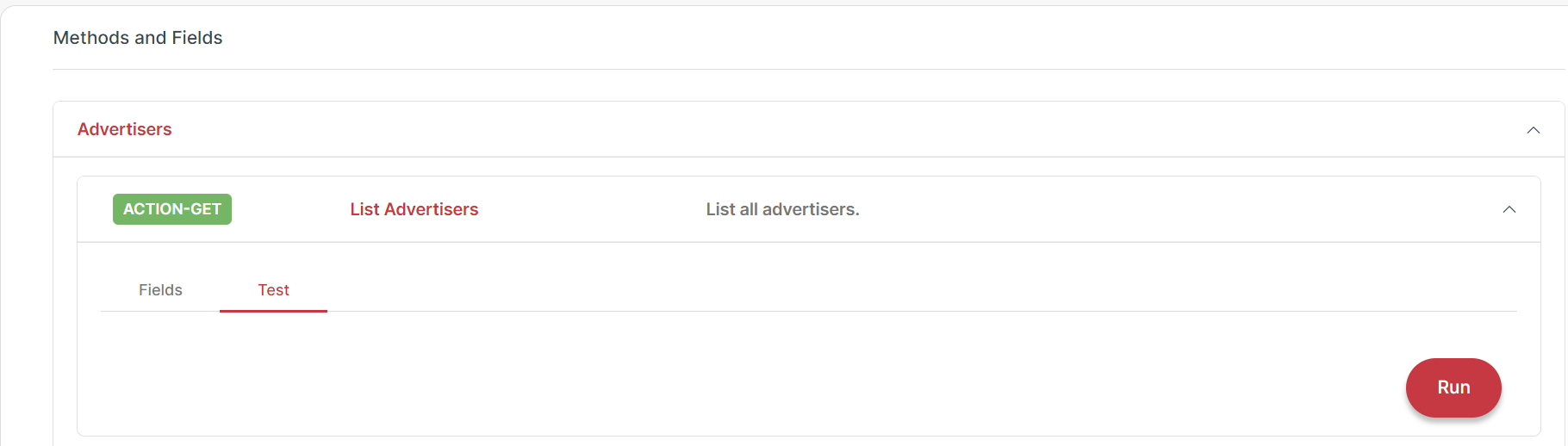
From the Return Values shown below the Method, copy the Advertiser ID you wish to work with for later.
Open the Pages Category.
Open the List Pages Method:
Switch to the Test tab.
Enter the Advertiser ID copied earlier into the Advertiser ID field.
Select Run to retrieve details of the Pages (Forms) relevant to that Advertiser:
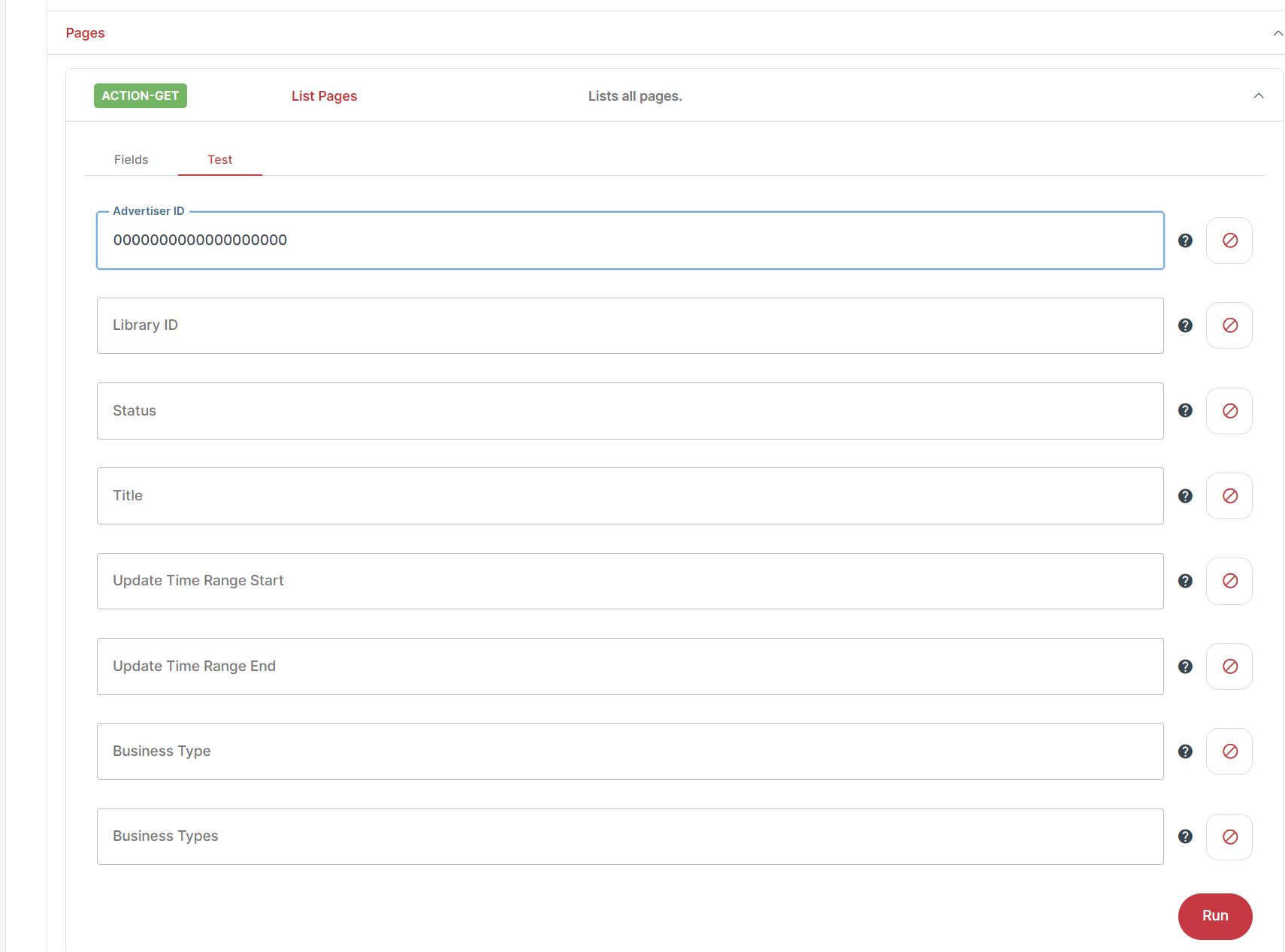
From the Return Values shown below the Method, copy the Page ID for the Page you wish to work with for later.
Go to the Leads (Name format: “advertiser ID, page ID”) Category and open it.
Select the
 Copy Category button to see the popup below:
Copy Category button to see the popup below: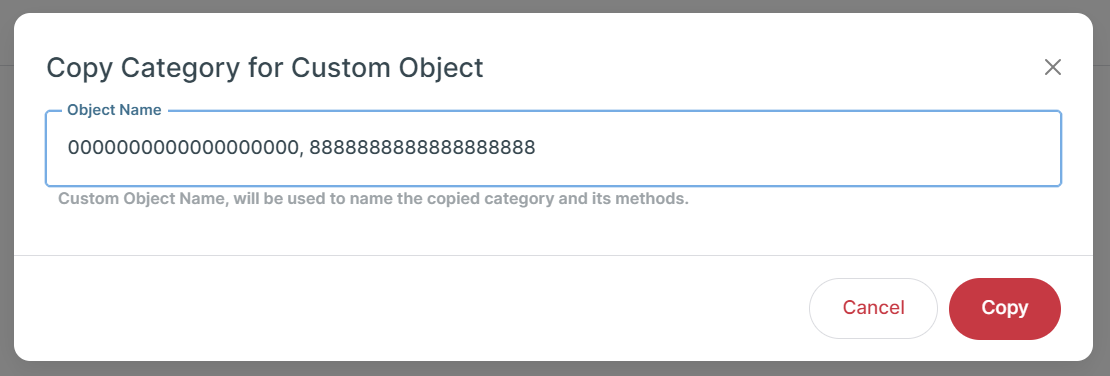
Enter the Advertiser ID and Page ID from the earlier steps with a comma between them, e.g.:
0000000000000000000, 8888888888888888888Select Copy.
A new Method Category will be created using the Advertiser and Page IDs as its name:
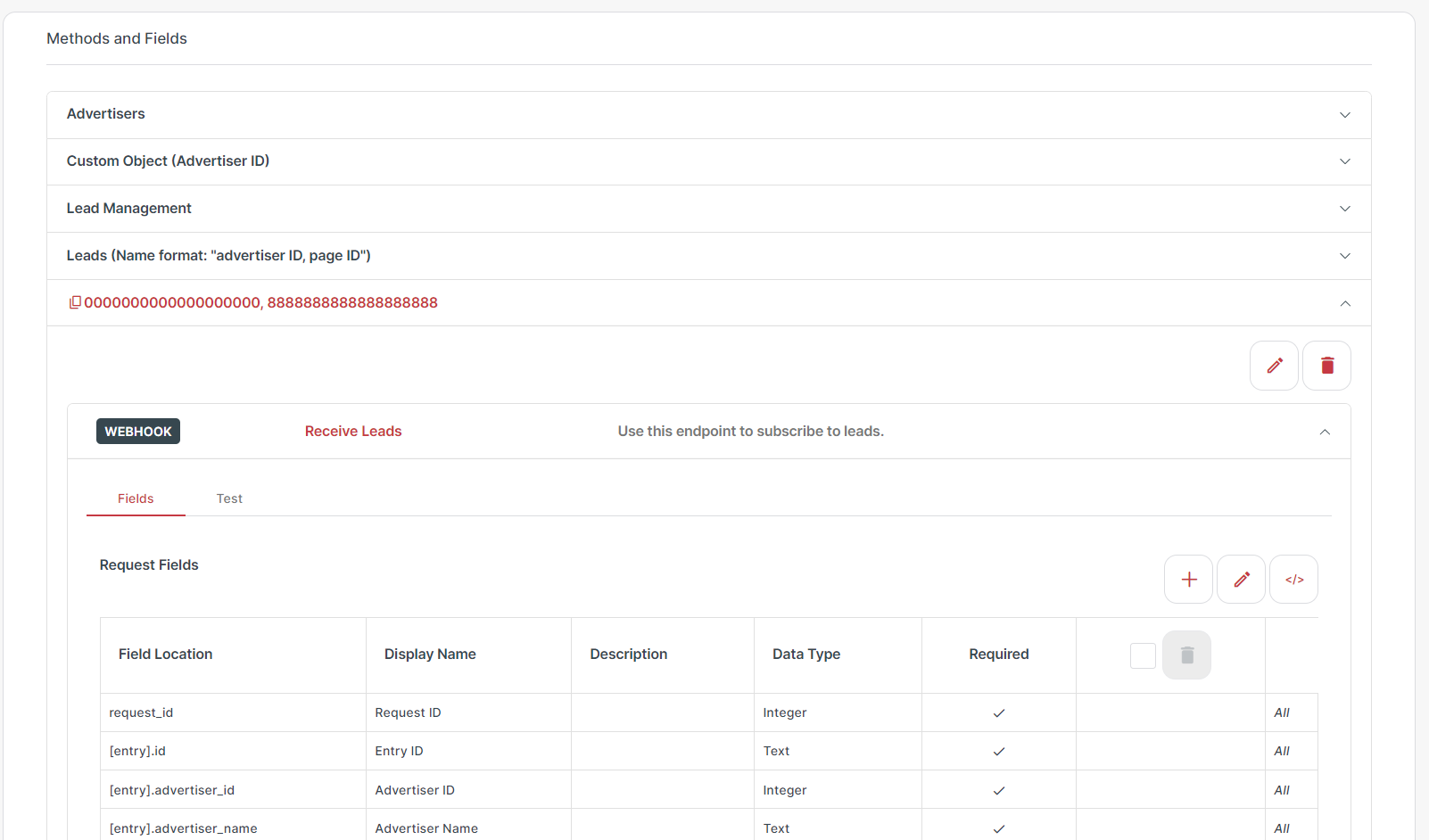
The Receive Leads Method contained in that Method Category will be setup to work with the selected Page and will have Custom Fields added for the fields in the TikTok Form. It’s then ready for use in an integration.
TikTok for Business sandbox account setup
TikTok for business has sandbox account functionality for testing. For more information on how to set up the sandbox account, see the TikTok for Business guide.
Make note of the Access Token you generate when you set it up as you need it to install the sandbox installation version of the connector.
