Copy Cycles as Templates
If you create a Cycle in one of your customer Accounts, that integration will only exist within that one Account. If you later decide that you wish to make that integration generally available to other customers, you can create a Template from that Cycle which can be installed into other Accounts.
To create a new Template from an existing Cycle, follow the steps below.
Alternatively, you can export and import a file representing that Cycle to create a Template, or to copy the Cycle into another Account.
Go to your Console.
Go to Settings > General Settings and ensure the Enable Cycle Sharing toggle is set to On.
Go to the Cycle in the Account that you wish to copy and open it in the Builder.
You’ll see a Share button along the top of the Builder near the normal Run and Settings buttons.
Select Share to open the Cycle Sharing popup:
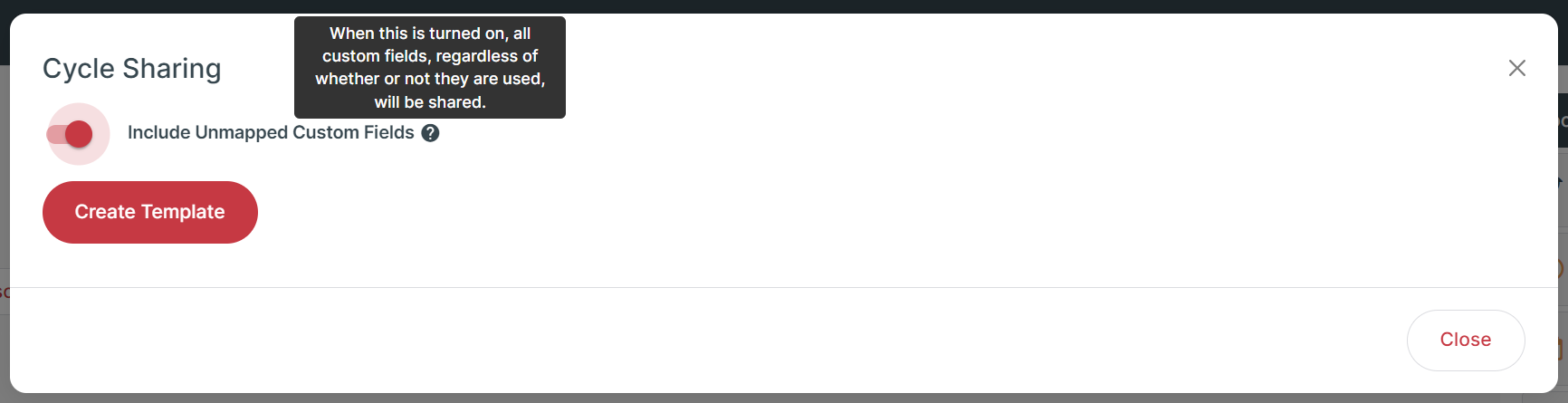
The Include Unmapped Custom Fields setting allows you to control whether Cyclr will include all the Custom Fields found in the Connector Methods used by your Cycle.
By default, Cyclr will only copy Custom Fields that are used by that particular Cycle in any mappings, to avoid adding unneeded Fields.If dropdown boxes are shown in the popup, that indicates there are multiple Template Connectors in your Console of the same type as those used in your Cycle so Cyclr is asking you to confirm which of them your new Template should attach to.
Select Create Template.
A new Template will then be created in your Console’s Template Library that you can edit and install as normal.
Related pages
For information on how templates work in Cyclr, see the Templates section.
For information about how to create and configure templates, see the Create Cycle Templates section.
